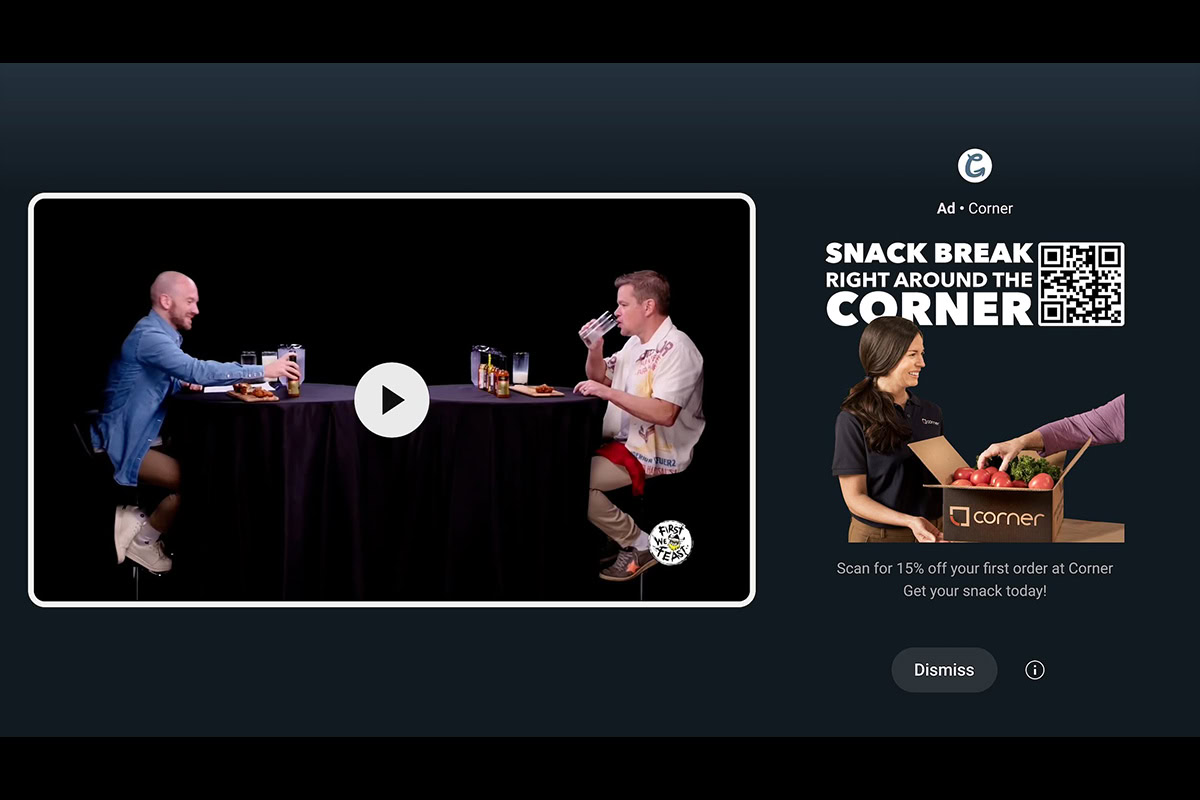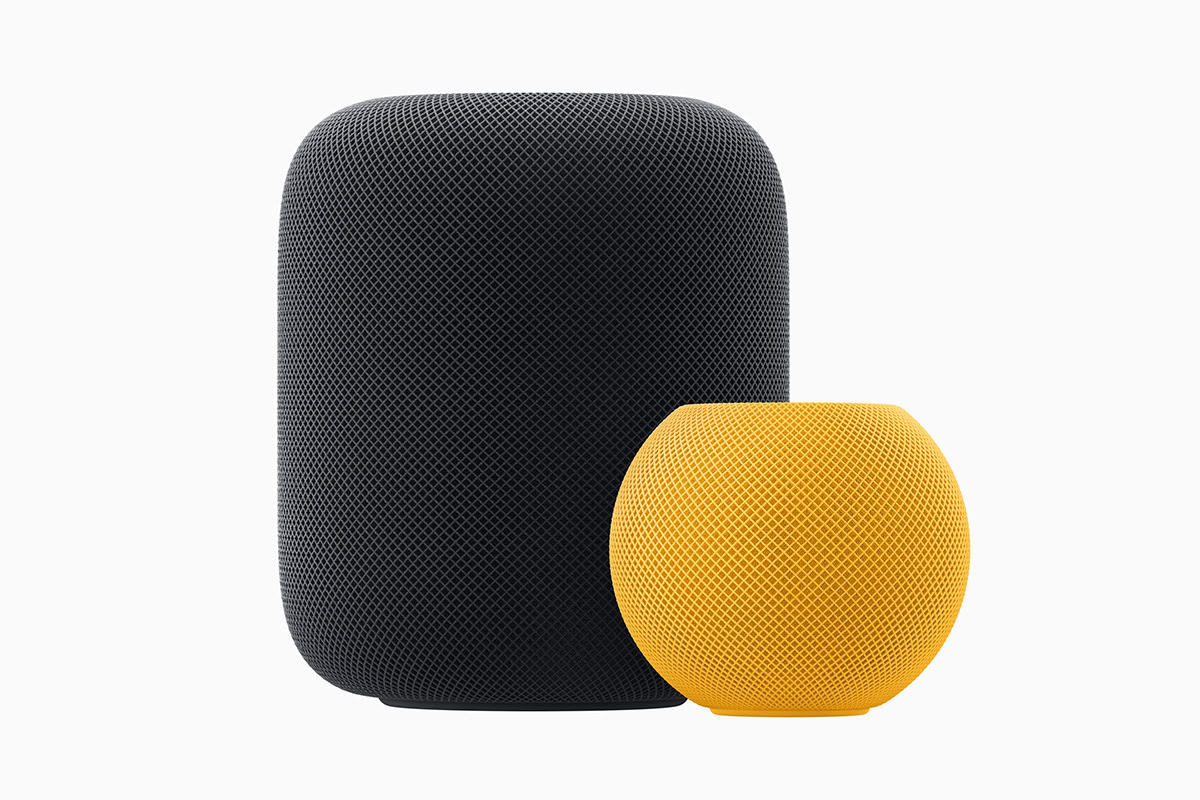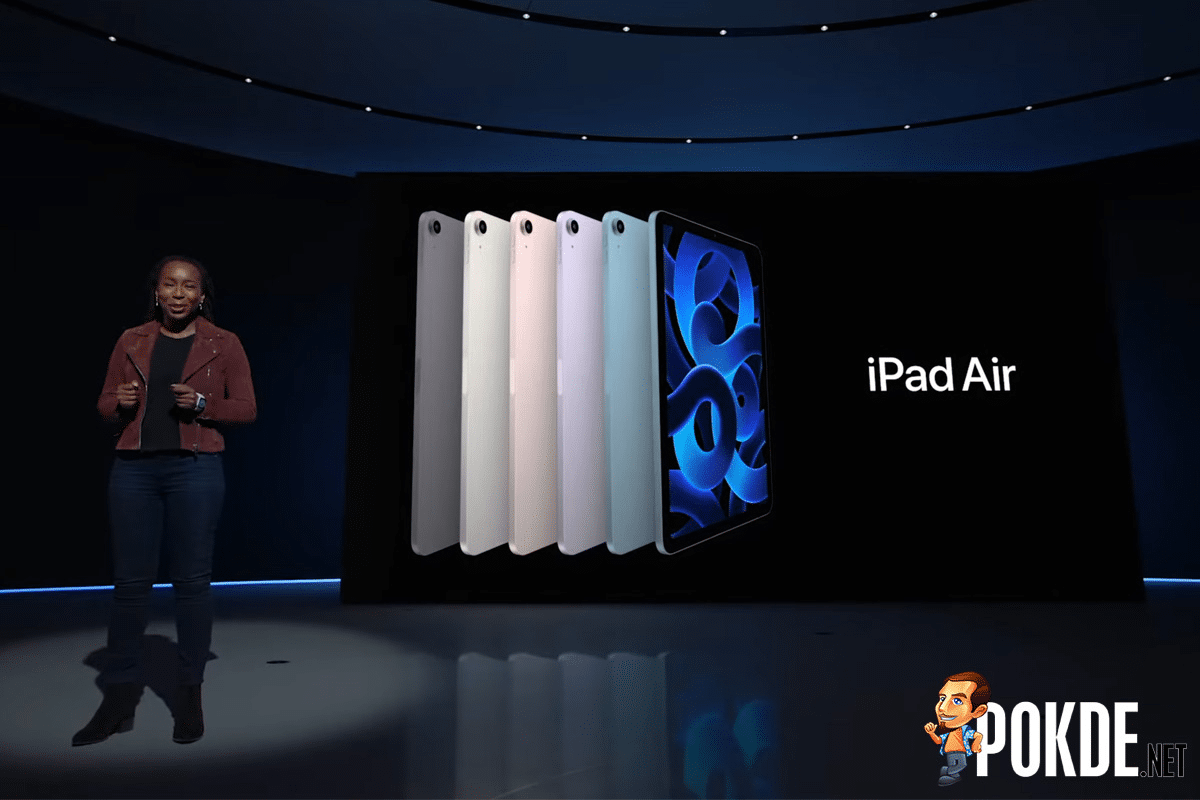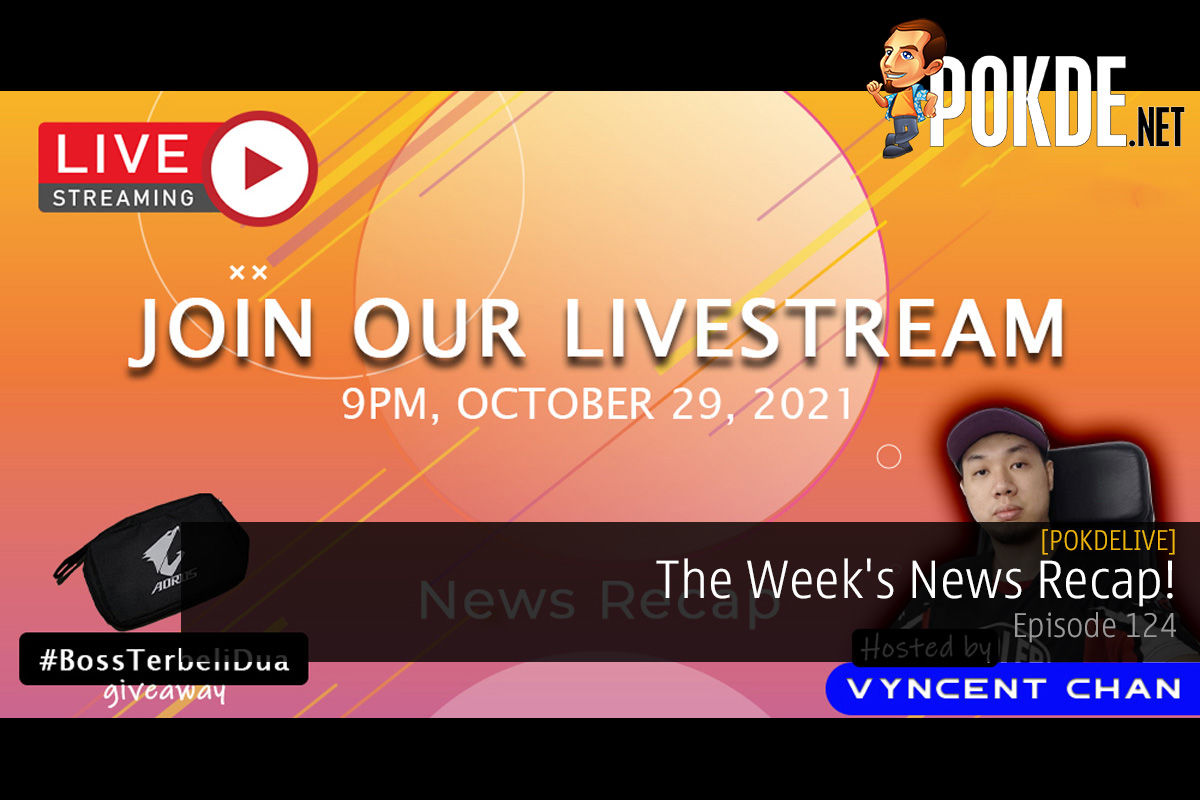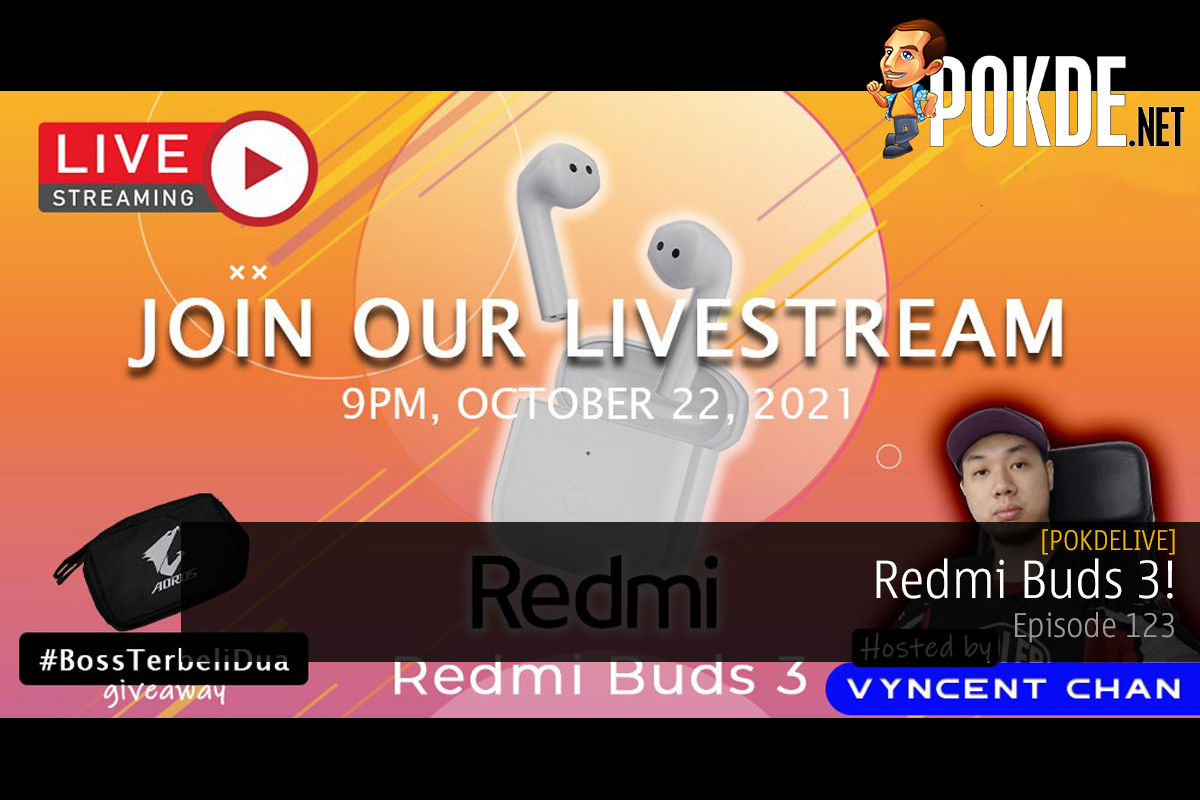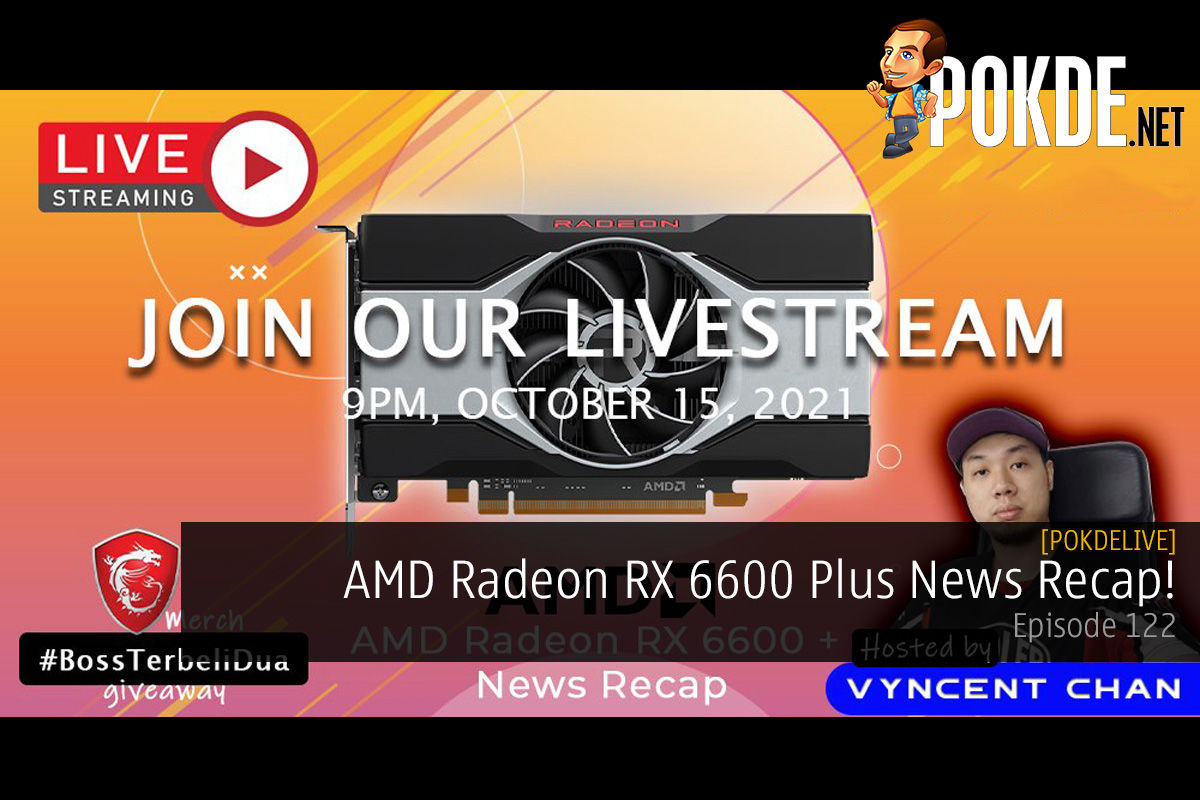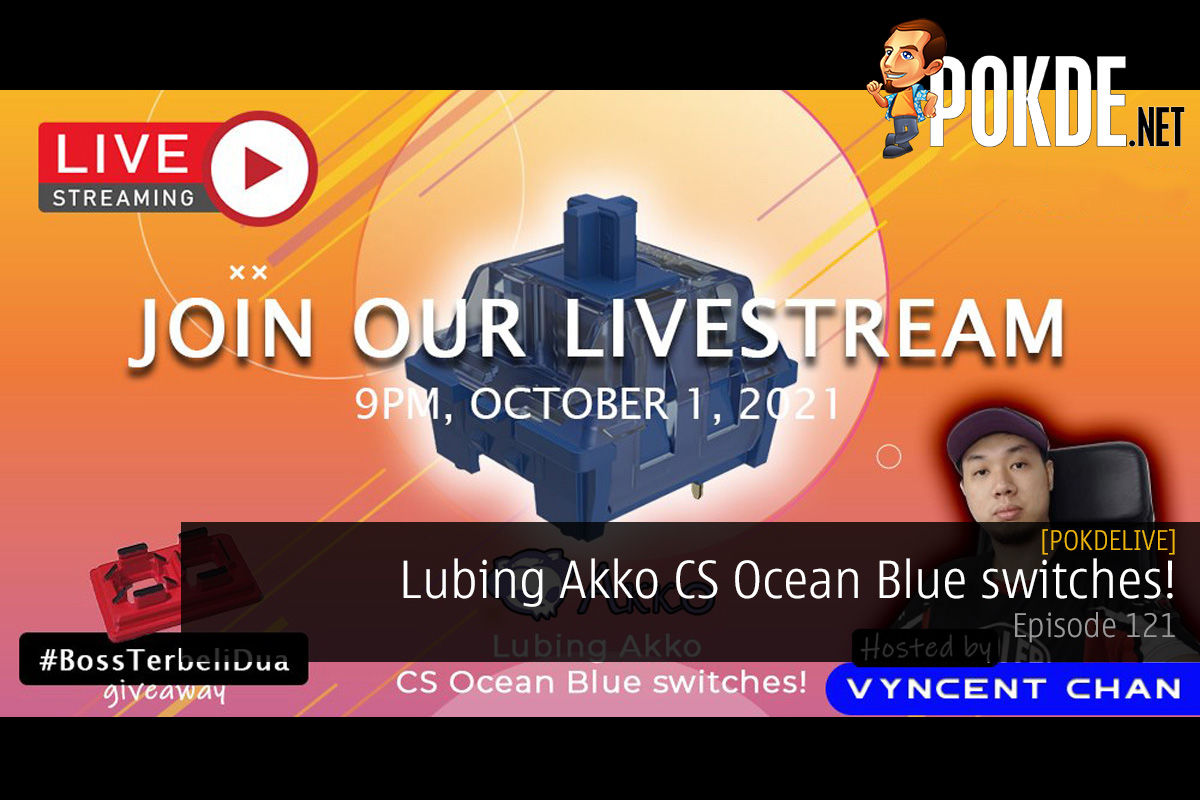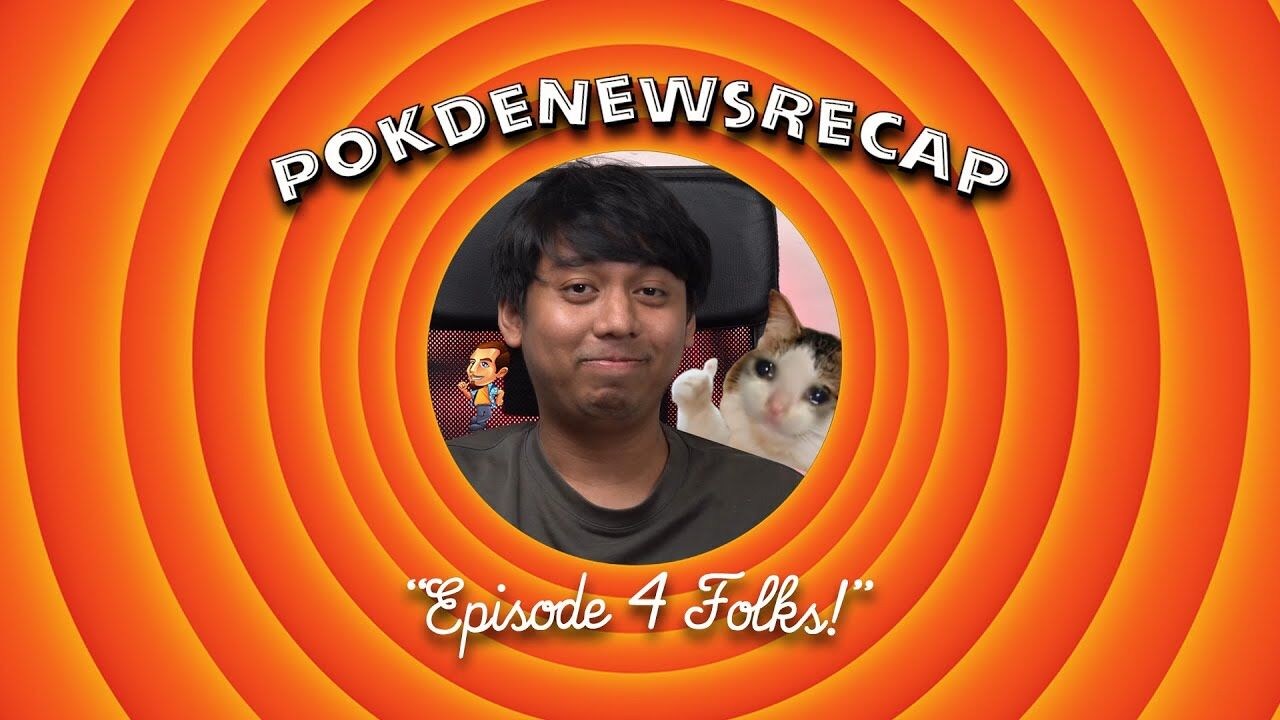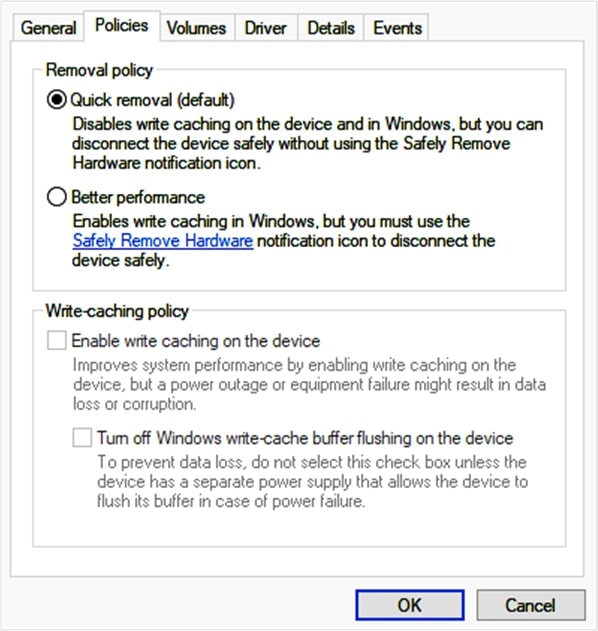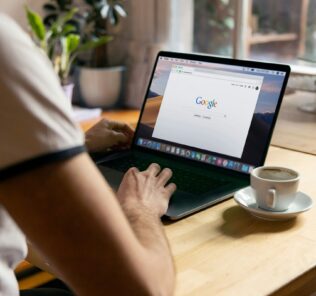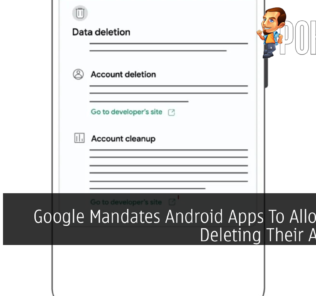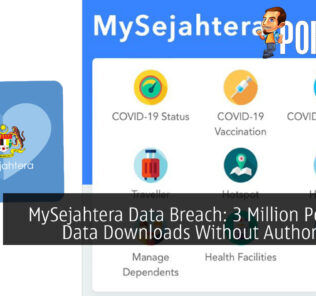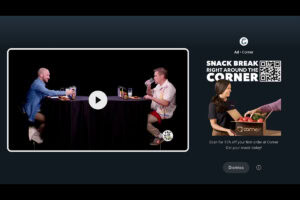Settling the Debate: Is It Safe to Remove USB Drives without Ejecting It First?

I’m sure many of us have gotten used to pressing the “Safely Remove Hardware” button in our PC to remove USB drives to avoid data loss. Some of us were brave souls and had a strong pull out game, with a good amount of success. Is it still necessary to do that in this day and age? It’s time to settle the debate, so let’s dive right into it.
Settling the Debate: Is It Safe to Remove USB Drives without Ejecting It First?
The quick answer is no, you no longer need to safely eject to remove USB drives. The long answer here is that Microsoft introduced the Quick Removal feature in Windows 10, which simplifies the process of safely ejecting external devices, ensuring data integrity and minimizing the risk of data loss, and it continues to be available in the latest Windows 11 OS.
What is Quick Removal?
Quick Removal is a disk management feature that allows users to safely remove USB drives without explicitly ejecting them. It eliminates the need to go through the traditional “Safely Remove Hardware” process before physically unplugging a device. With Quick Removal enabled, Windows optimizes the device for quick removal by disabling write caching, ensuring that any pending data is immediately written to the device.
Advantages of Quick Removal:
- Simplicity and Convenience: The Quick Removal feature simplifies the process of managing external devices. Users no longer need to manually eject devices before disconnecting them, saving time and effort.
- Data Integrity: By disabling write caching, Quick Removal ensures that data is immediately written to the external device. This reduces the risk of data corruption or loss due to abrupt removal of the device.
- Flexibility: Quick Removal allows users to disconnect devices instantly, making it convenient for situations where multiple devices need to be connected and disconnected frequently.
Enabling Quick Removal in Windows 10 and Windows 11:
Enabling the Quick Removal feature is a straightforward process:
- Connect your external device to your Windows 10 or Windows 11 PC.
- Open File Explorer (Windows key + E) and locate the connected device.
- Right-click on the device and select “Properties” from the context menu.
- In the device’s Properties window, go to the “Policies” tab.
- Select the “Quick removal” option.
- Click “OK” to apply the changes.
By following these steps, Quick Removal will be enabled for the specific external device, allowing you to safely remove USB drives without going through the traditional ejecting process.
Editor’s Note: It’s important to note that enabling Quick Removal may impact the device’s write performance. If you require higher write speeds, you can opt for the “Better performance” option, which enables write caching. However, in such cases, it becomes crucial to use the “Safely Remove Hardware” process before disconnecting the device.
Looking for a USB-based PC gadget that can potentially make your workflow much easier to deal with? Check out our Razer Stream Controller review right here.
In conclusion, the Quick Removal feature in Windows 10 and Windows 11 simplifies the management of external devices by eliminating the need for manual ejection to safely remove USB drives. With Quick Removal enabled, users can conveniently disconnect devices without worrying about data integrity and the risk of data loss. Whether you are using USB drives, external hard drives, or SD cards, enabling Quick Removal ensures a smoother and safer experience. Remember to consider your specific needs when choosing between Quick Removal and Better Performance to strike the right balance between convenience and performance.
For more useful tips and tricks in tech, stay tuned to Pokde.net.