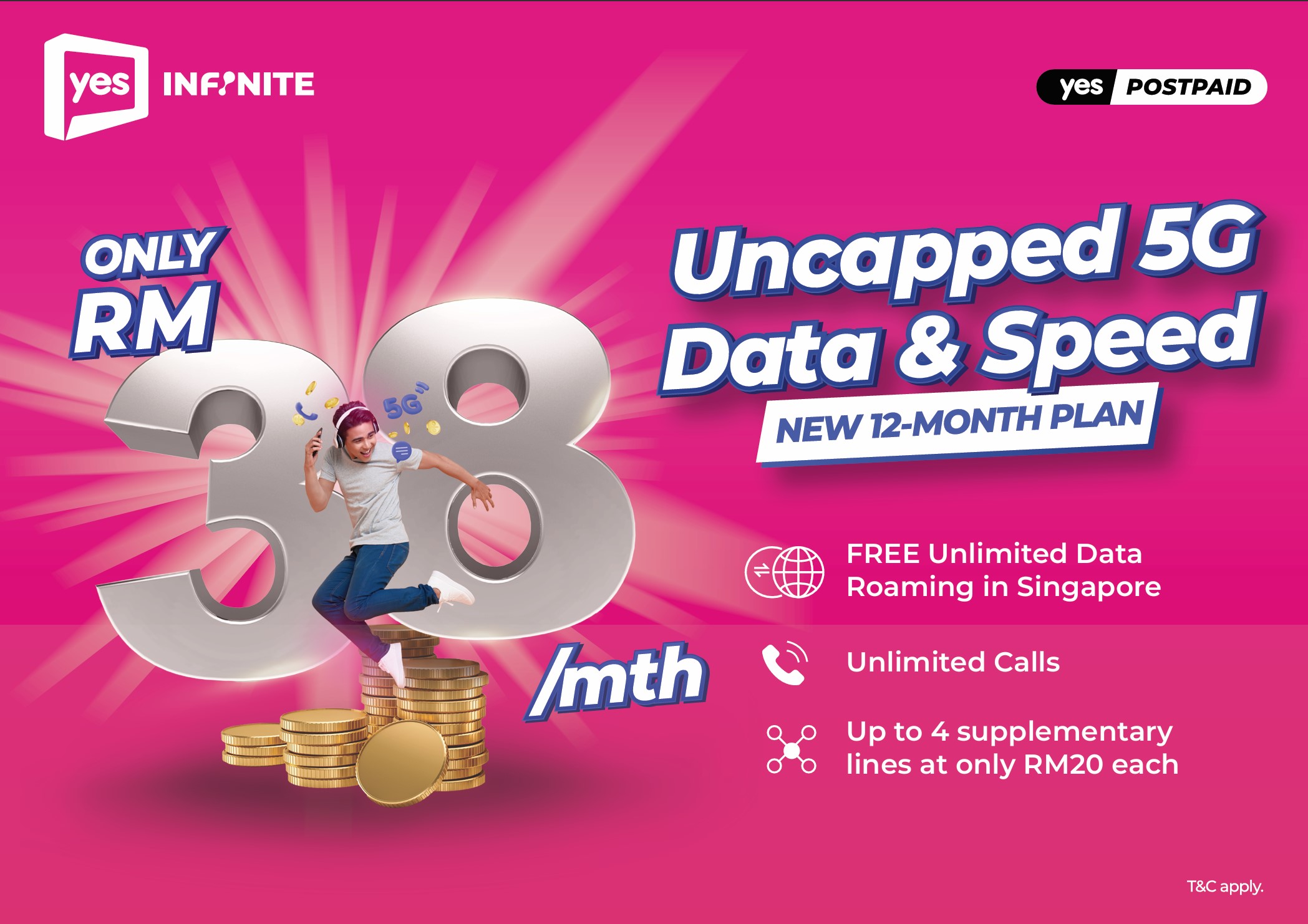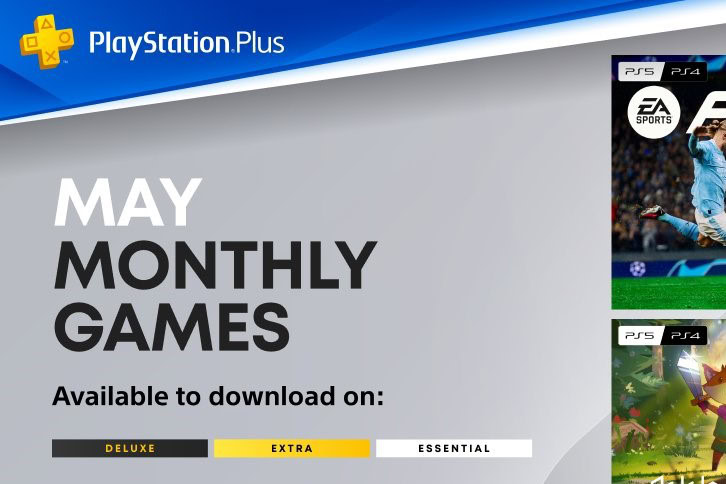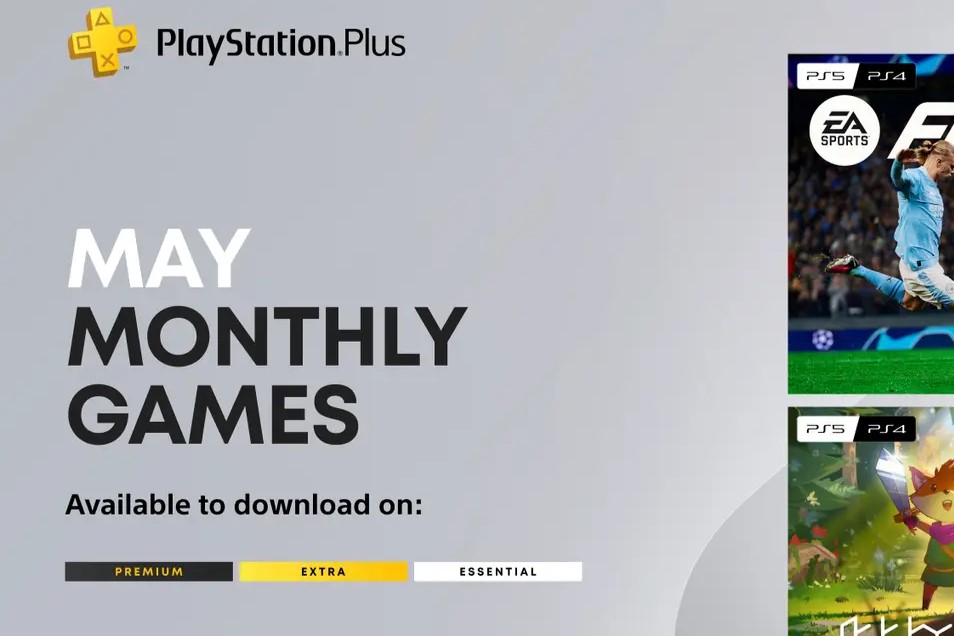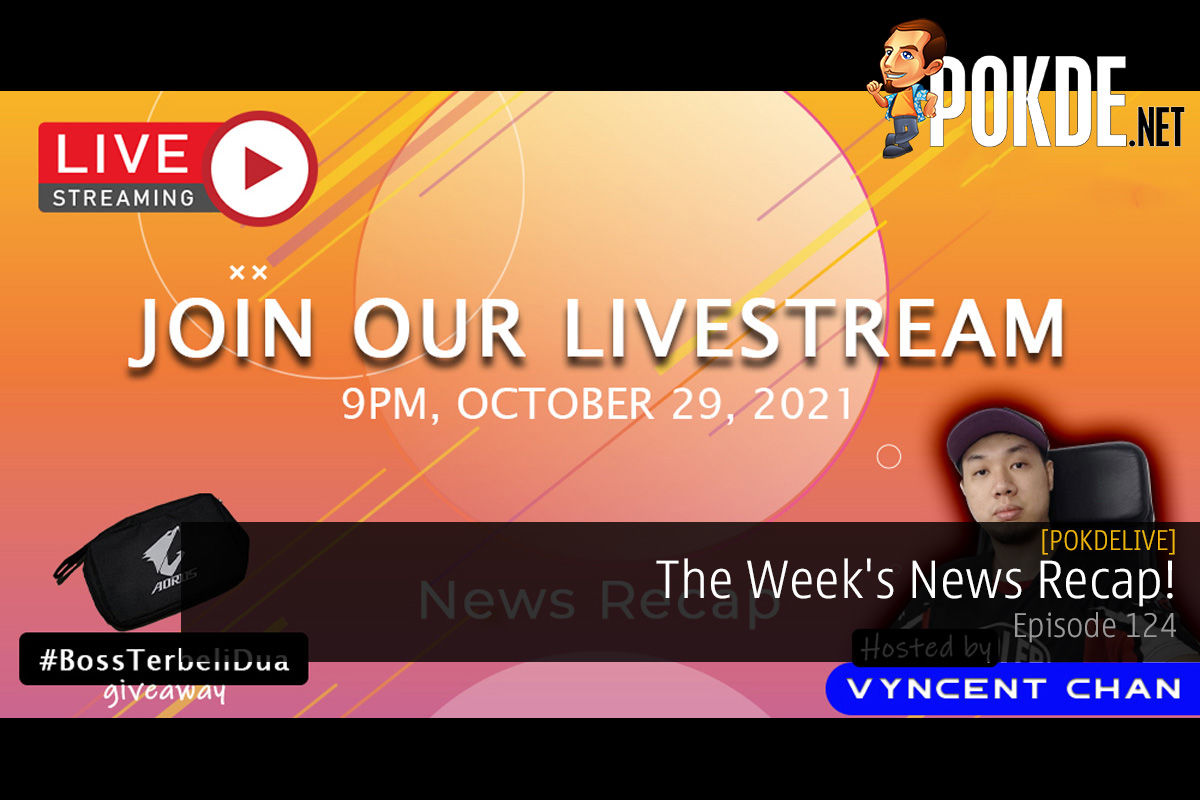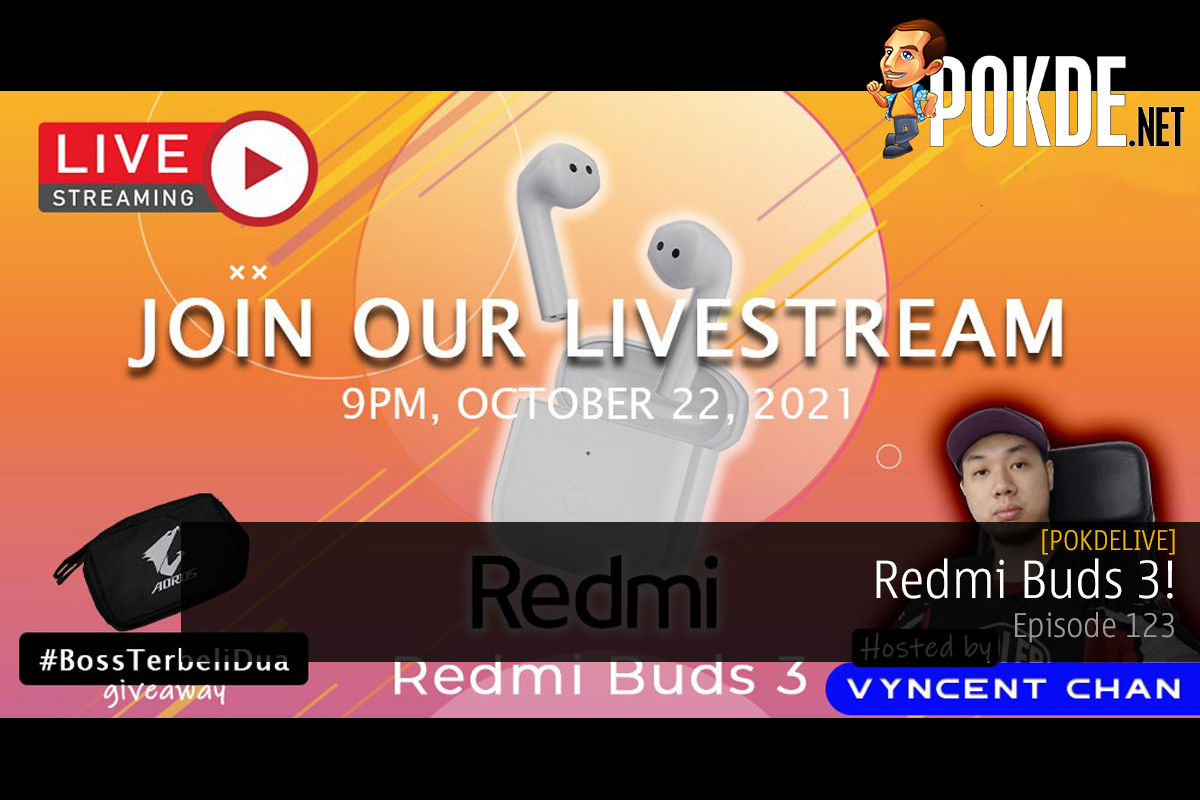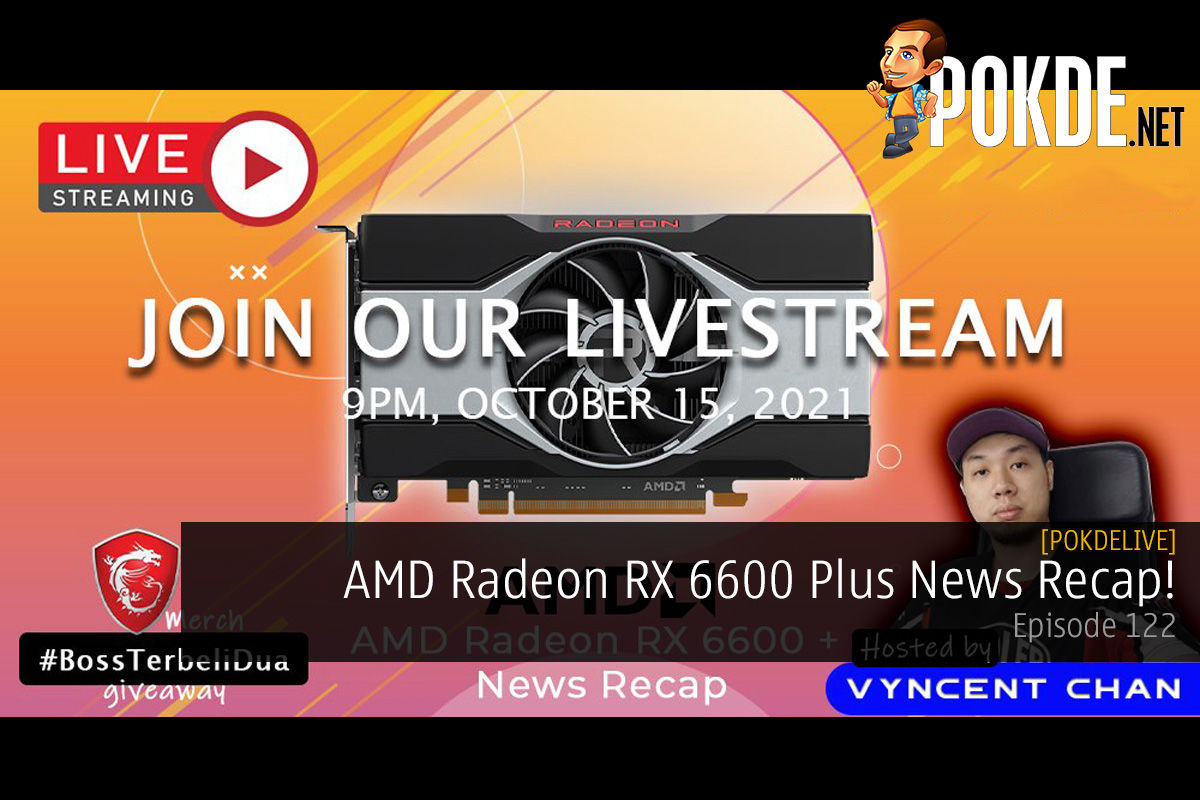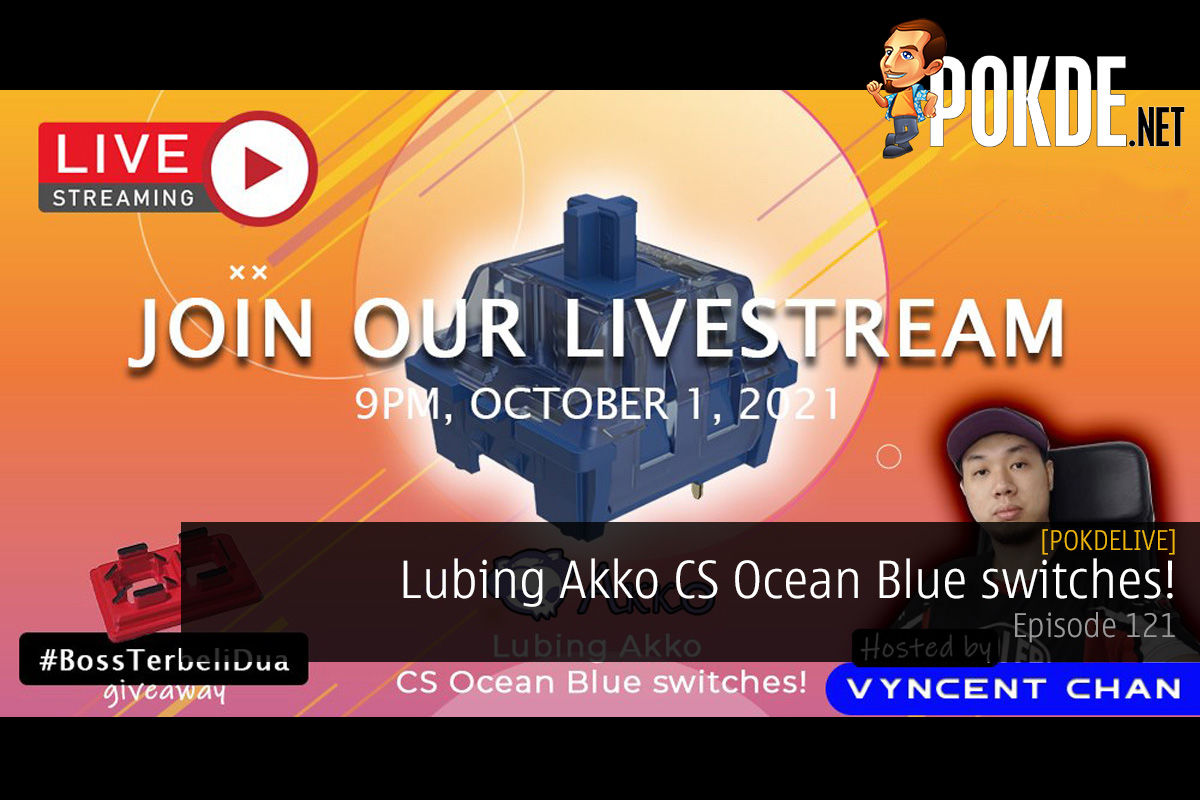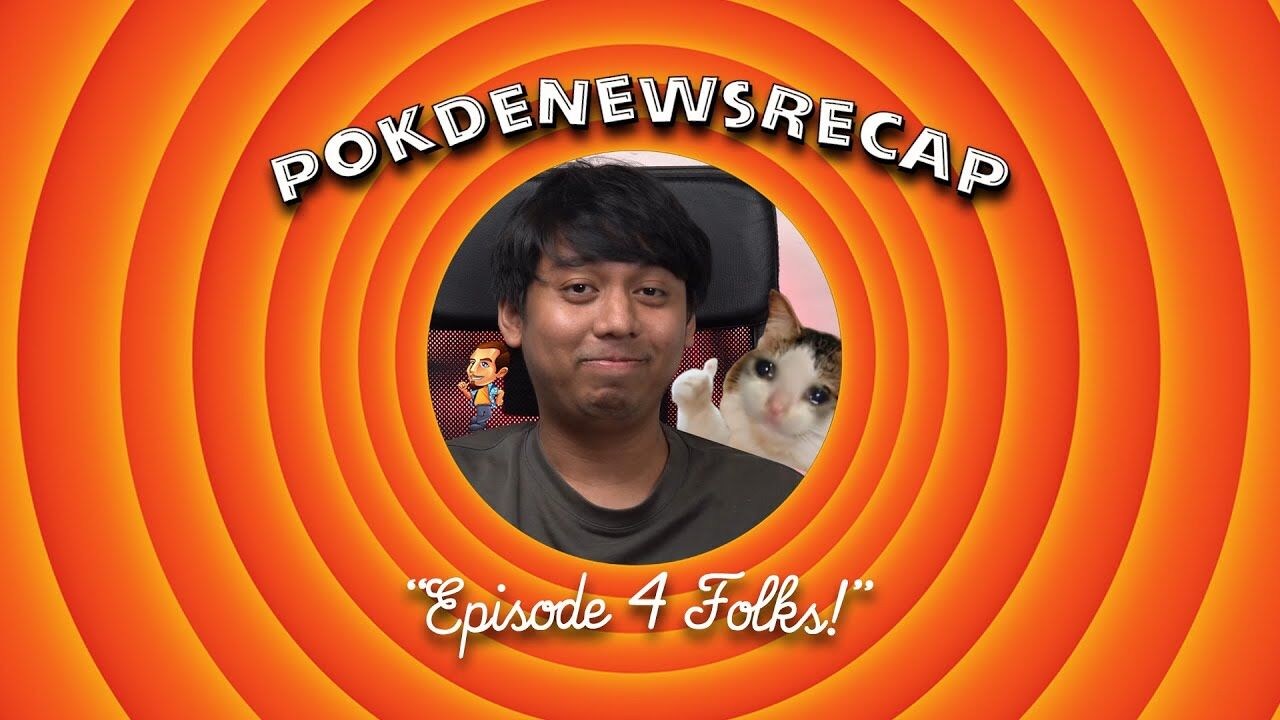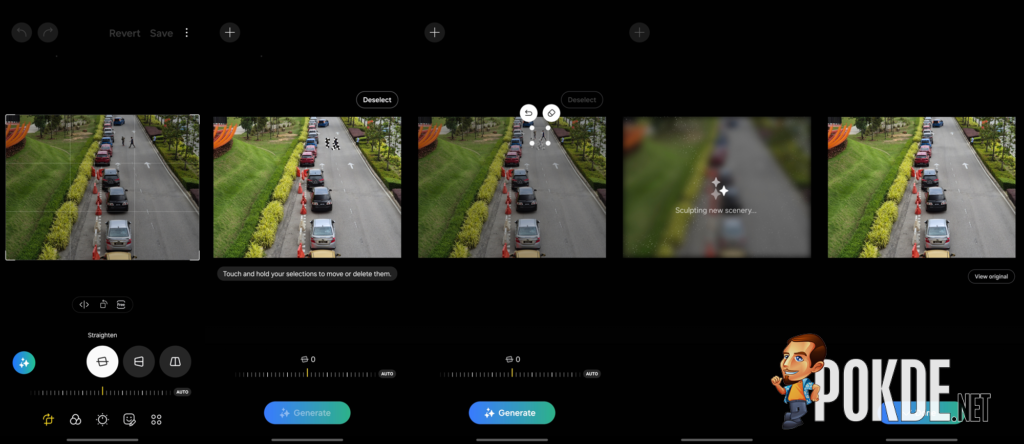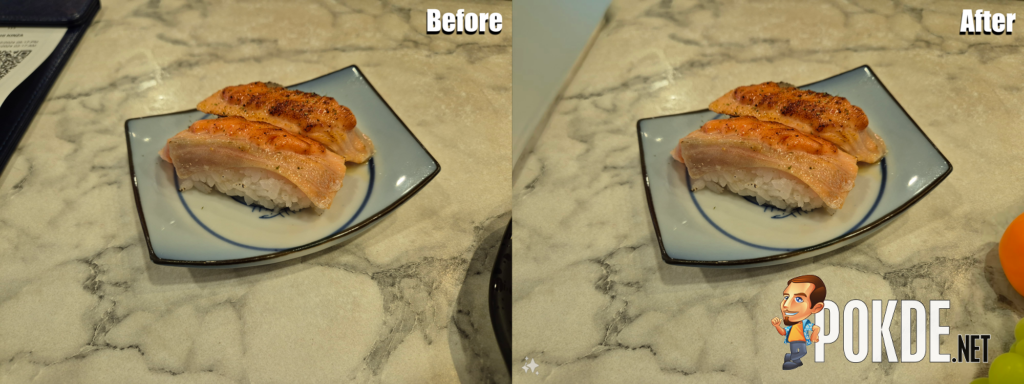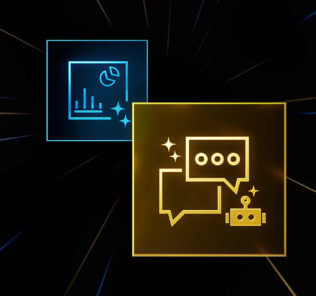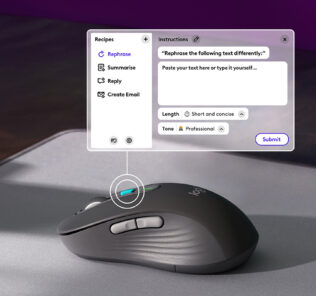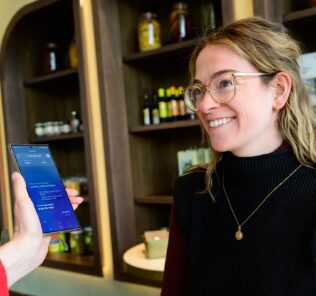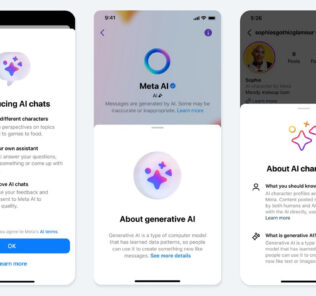How to Use the Samsung Galaxy S24’s Galaxy AI Photo Editing Tool

The Samsung Galaxy S24 series introduces a game-changing innovation in the realm of mobile photography with its powerful AI Generative Edit feature. While the physical changes may be subtle, the infusion of advanced AI technology opens up new possibilities for users to transform their photos seamlessly using machine learning.
Understanding Generative Edit
Generative Edit is Samsung’s response to the Magic Editor introduced by Google on Pixel devices. This tool integrates Samsung’s cutting-edge AI model into the photo editing process, empowering users to erase or relocate objects effortlessly. While the concept may seem straightforward, the real magic happens in the background.
In typical photo editing applications, selecting and moving objects is a common practice using tools like a lasso. However, the challenge lies in filling the void left by the removed object. This is where Generative Edit excels, utilizing contextual clues from the image to generate entirely new portions seamlessly.
How to Use Generative Edit on Samsung Galaxy S24
Samsung has designed Generative Edit to be user-friendly, ensuring accessibility for all users. To explore this transformative feature on your Galaxy S24:
- Open the Gallery app on your Samsung Galaxy S24 series device.
- Select the image you want to edit.
- Tap the edit pencil icon.
- Locate the AI Generative Edit button on the left.
- Circle around the object you want to modify.
- Long-tap the highlighted object to move, resize, or delete it using the eraser icon.
- Tap Generate to let the AI work its magic.
- You can click Done and Save as copy or redo your edits as you see fit
Generative Edit is readily available on the Galaxy S24, offering a seamless editing experience. Additionally, future One UI updates will extend this powerful tool to more Samsung devices, ensuring users can continue to explore the boundaries of AI creativity. Embrace the future of mobile photography with the Galaxy S24’s AI Generative Edit.
Check out our Samsung Galaxy S24 review by clicking right here. If you want to check out the S24 Ultra review, click here instead.
The Power of Generative Edit on the S24
Our testing of Generative Edit has yielded impressive results. Although these AI features are relatively new, the tool showcases significant potential. The regenerated image details are usually well-executed, but the discerning eye may catch subtle hints of AI processing. With that being said however, there are times where the results are far from what you would like but that is to be expected with AI technology. It will get better over time, so some of the jankiest things are more likely to happen now.
For instance, a shot taken from an airplane with Generative Edit used to delete a wing resulted in a visually appealing image. Upon closer inspection, slight fragments of light and footprints left by image processing were detected, indicating where the wing once existed. While Generative Edit may not be perfect, it serves as a valuable tool for experimentation and creativity. The evolving nature of AI technology, especially within Samsung’s One UI 6.1, invites users to explore its capabilities.
For more useful tips and tricks, stay tuned to Pokde.net.