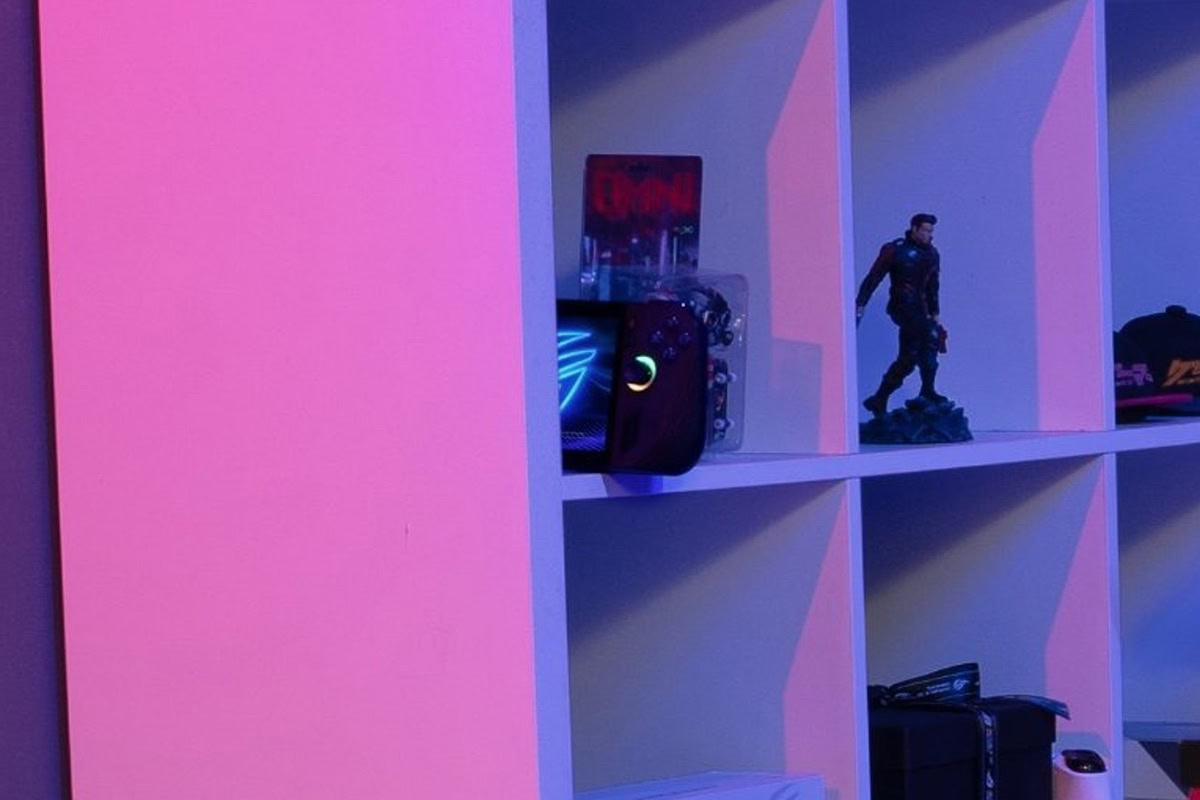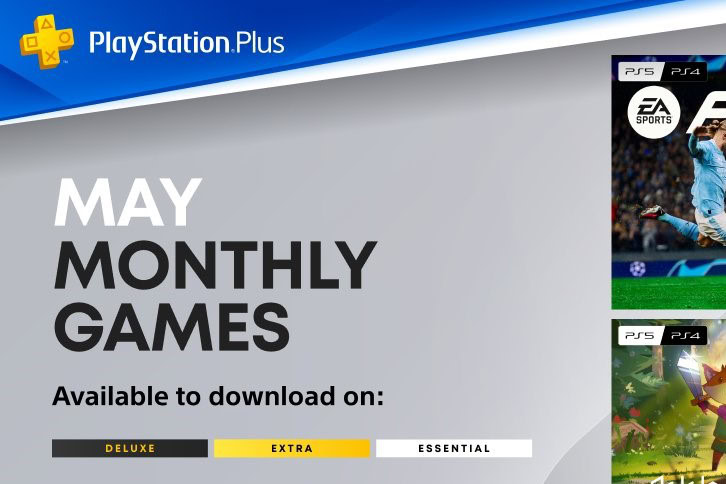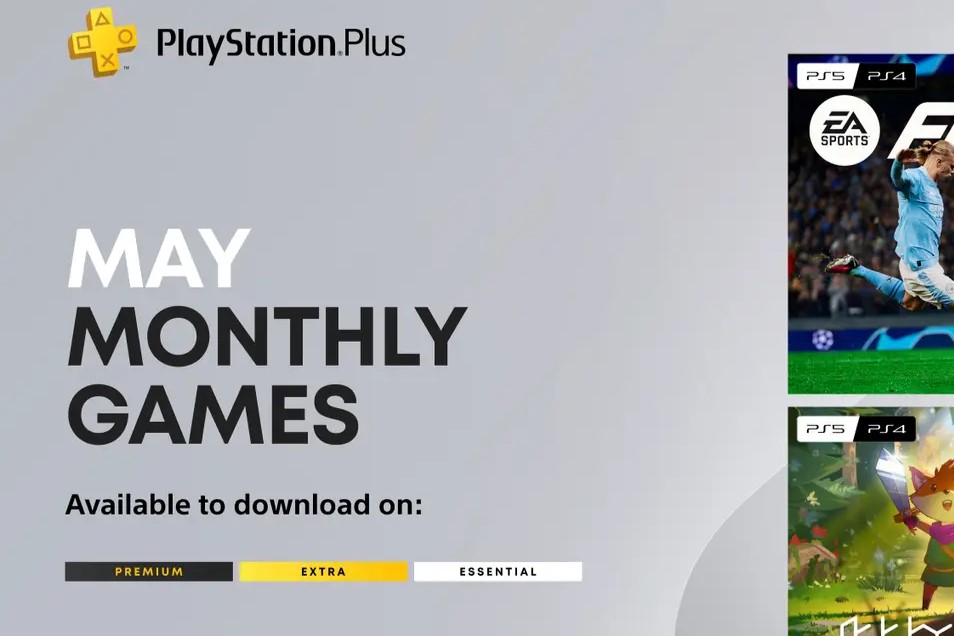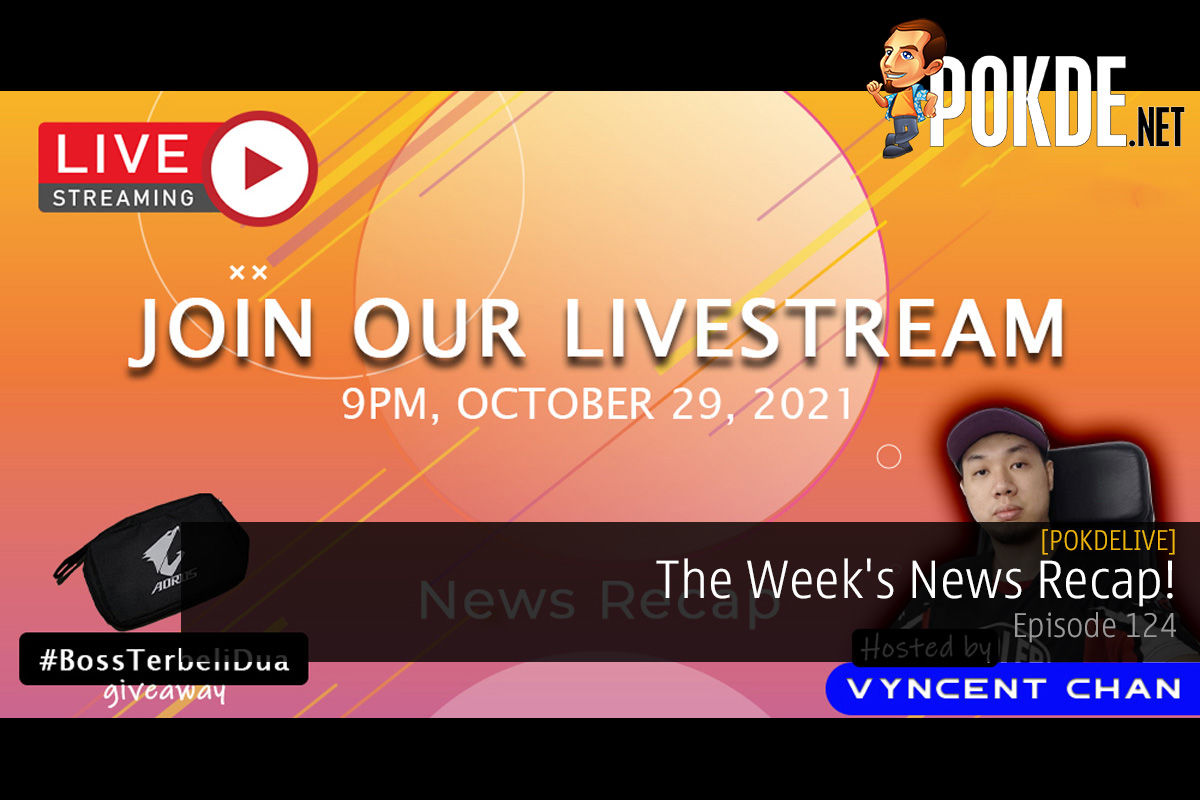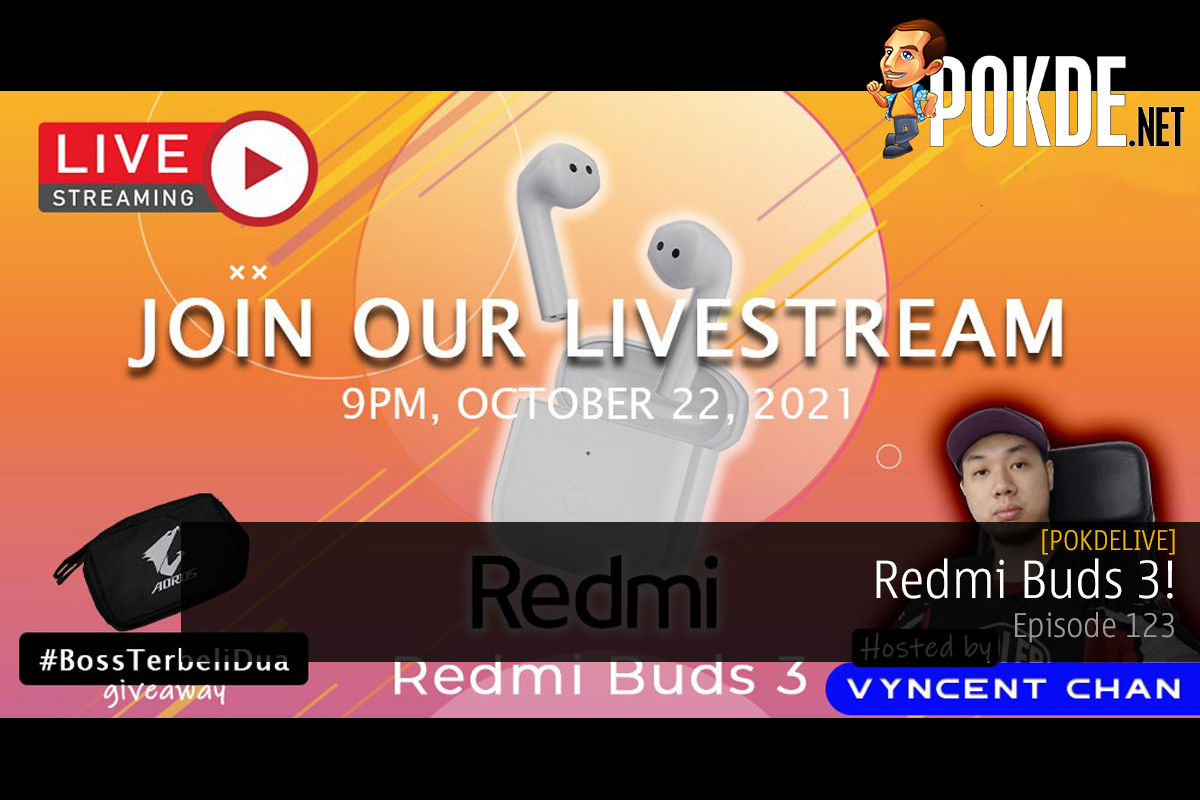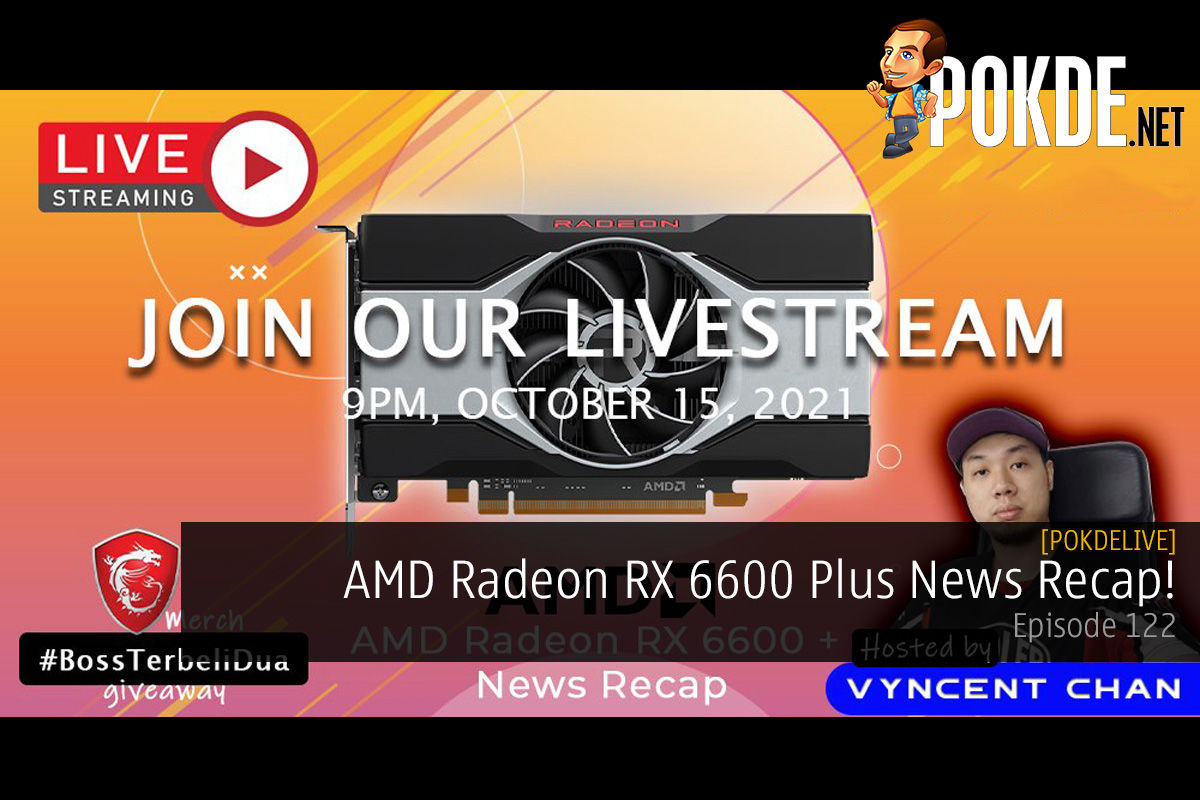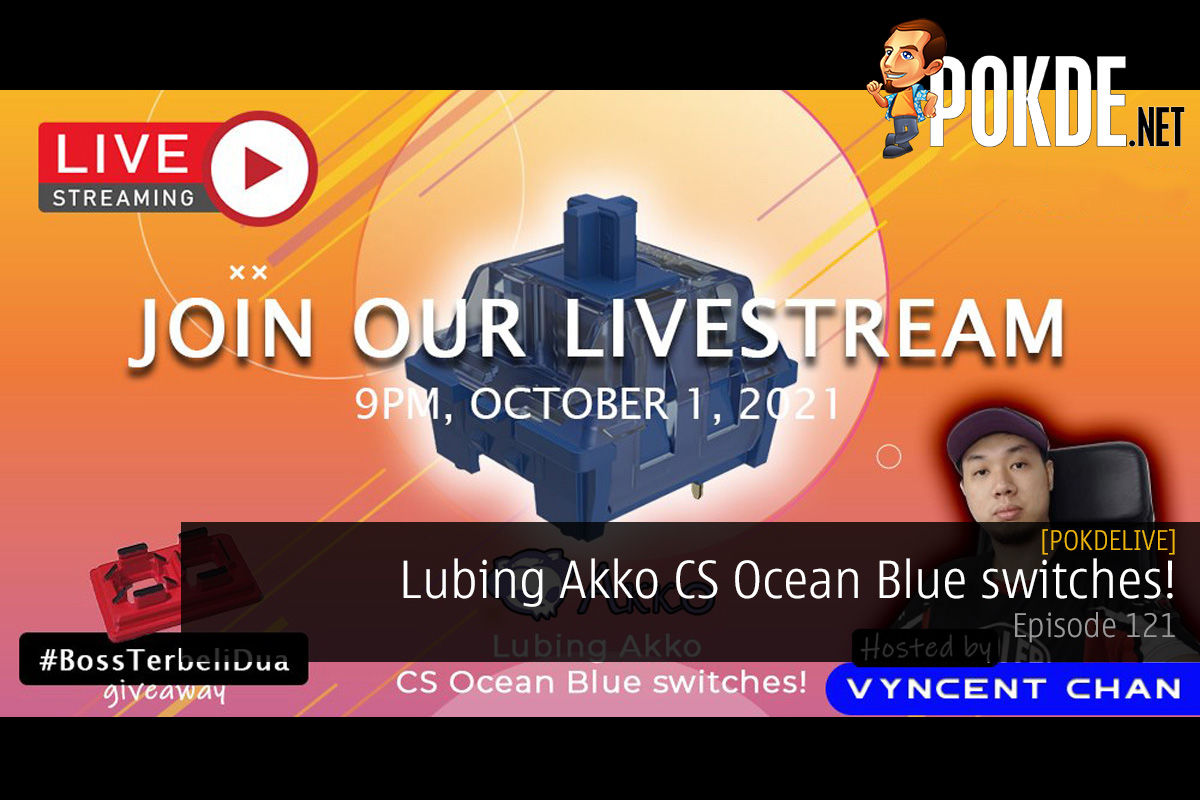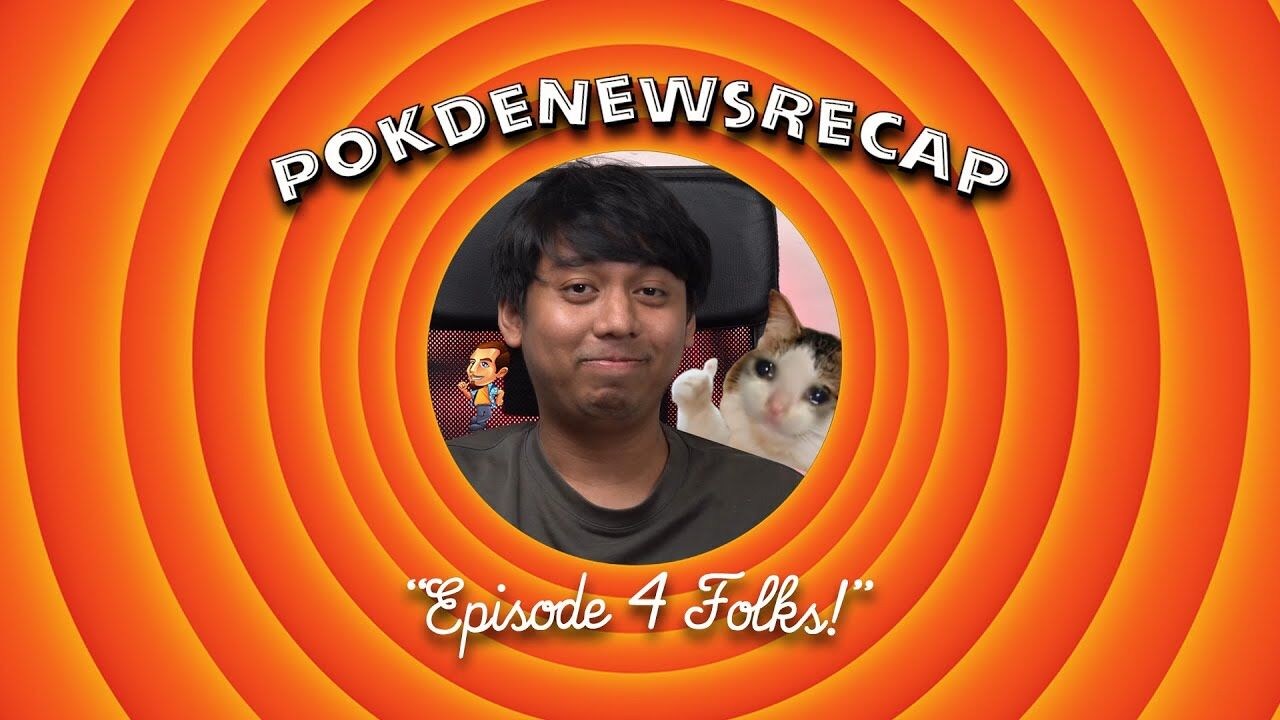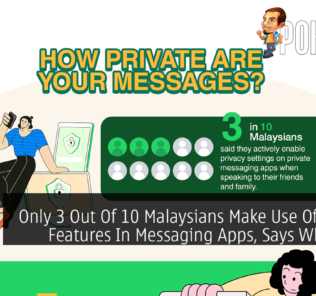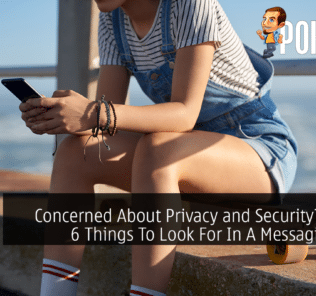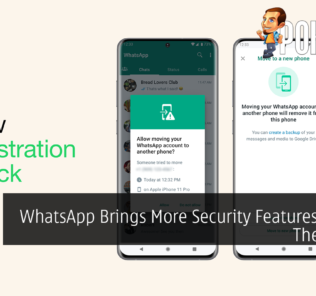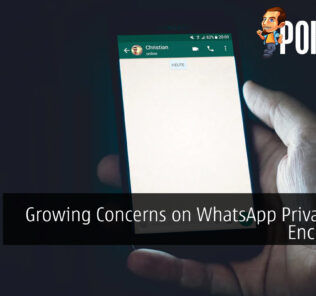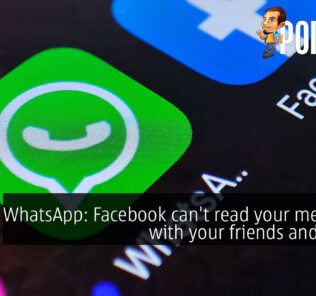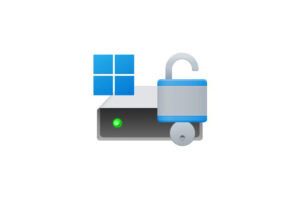Windows 11 24H2 Update Will Enable BitLocker Drive Encryption On Re-Installs

Windows 11 24H2 Update Will Enable BitLocker Drive Encryption On Re-Installs
Starting on the next major Windows 11 update (version 24H2), Microsoft will automatically turn on its BitLocker drive encryption feature upon a clean install or a re-install, which applies to both Home and Pro versions of the operating system, Deskmodder.de reports. The feature, however, is already enabled by default in the latest 23H2 update, though re-installing the OS does not automatically enable BitLocker.
Safe to say the tech giant is keen to maintain a higher level of security for its operating system as it continues to push for more security features (sometimes at a cost of inconvenience to users) – though it looks like the feature is not strictly mandatory. As various manufacturers can manage BitLocker enablement on their own, they can enable the feature to their systems as needed. That said, DIY systems are unlikely to be affected by this change.
BitLocker is a feature that has long been available in Windows, dating back to 2007 when Windows Vista was launched. However, very few systems had it enabled for many years – and only recently it has seen more uptake among Windows-powered machines. Enabling BitLocker means you’ll have to keep a copy of the encryption key somewhere else outside of your system, otherwise, the data will not be accessible.
However, BitLocker does introduce performance impacts on SSDs – as Tom’s Hardware reports, the encryption and decryption process takes away CPU processing power every time data is processed on the drive, dropping the performance of SSDs by up to 45%. If performance loss concerns you, turning it off is very simple: head to Settings, select Update & Security, then Device Encryption, then click “Turn Off”. Note that the decryption process will take up to several hours depending on the size of your drive.
Pokdepinion: To be fair, my ASUS laptop has this enabled and I didn’t pay attention to the performance impacts – SSDs are fast enough to make the difference mostly unnoticeable.